Cookies Policy
Managing cookies on Windows
A cookie is a small file containing an identifier sent by a website. It is stored on your browser so that the website can refer to your previous activity.
You can allow, block or delete the cookies installed on your device by changing your browser settings.
If you are unsure about what type or version of browser you are using:
- Windows: click ‘Help’ at the top of your browser window and select “About”.
Google Chrome
1. Click the Google Chrome menu on the browser toolbar 2. Select “Settings” 3. Click “Show advanced settings…” 4. In “Privacy”, click “Content settings…” 5. In “Cookies” you can change the following cookie settings: remove cookies, block or allow cookies by default, and make exceptions for cookies from specific domains or websites 6. For more details see Google Chrome help
Microsoft Internet Explorer 7.0 and 8.0
1. Click “Tools” and then “Internet options” 2. Click the “Privacy” tab and move the slider to the middle position between the top and bottom so that not all cookies are blocked or allowed 3. Click “Sites” 4. In the “Address of website” box, type a website address and then click “Block” or “Allow” 5. As you type, a list of websites that you have already visited will be displayed. If you click an item on the list it will be displayed in the “Address of website” box 6. When you have finished, click “OK” 7. Put the slider back in its original position and click “OK” 8. For more information see Windows help
Mozilla Firefox
1. Click the Firefox menu button and choose “Options” 2. Select the “Privacy” panel 3. Set “Firefox will: Use custom settings for history” 4. Check mark “Accept cookies from sites” to enable cookies, and uncheck it to disable them 5. If you do not want to receive third-party cookies, uncheck “Accept third-party cookies” 6. For more information see Mozilla help Safari
Safari
1. Click “Safari” at the top of the browser window and choose “Preferences”> 2. Click “Privacy”> 3. In the “Block cookies” section, select the option you want: “Advertising and third party”, “Always”, or “Never” Opera
Opera
1. Click “Opera” at the top of the browser window and choose “Settings” 2. Select the “Privacy & security” tab and scroll down to the “Cookies” section 3. You have four options to choose from: “Allow local data to be set (recommended)”, “Keep local data only until I quit my browser”, “Block sites from setting any data” and “Block third-party cookies and site data”
Managing cookies on Mac
A cookie is a small file containing an identifier sent by a website. It is stored on your browser so that the website can refer to your previous activity.
You can allow, block or delete the cookies installed on your device by changing your browser settings.
If you are unsure about what type or version of browser you are using:
- Mac: with your browser window open, click the Apple menu and select “About”.
Google Chrome
1. Click the Google Chrome menu on the browser toolbar 2. Select “Settings” 3. Click “Show advanced settings…” 4. In “Privacy”, click “Content settings…” 5. In “Cookies”, you can change the following cookie settings: remove cookies, block or allow cookies by default, and make exceptions for cookies from specific websites or domains
Microsoft Internet Explorer
1. Click “Explorer” at the top of the browser window and choose “Preferences” 2. Slide down until you see “Cookies” in Received Files 3. Select “Never ask” 4. Click “OK”
Mozilla Firefox
1. Click the Firefox menu button and choose “Options” 2. Select the “Privacy” panel 3. Set “Firefox will: Use custom settings for history” 4. Check mark “Accept cookies from sites” to enable cookies, and uncheck it to disable them 5. If you do not want to receive third-party cookies, uncheck “Accept third-party cookies”
Safari
1. Click “Safari” at the top of the browser window and choose “Preferences” 2. Click “Privacy” 3. In the “Block cookies” section, select the option you want: “Advertising and third party”, “Always”, or “Never”
Opera
1. Click “Opera” at the top of the browser window and choose “Settings” 2. Select the “Privacy & security” tab and scroll down to the “Cookies” section 3. You have four options to choose from: “Allow local data to be set (recommended)”, “Keep local data only until I quit my browser”, “Block sites from setting any data” and “Block third-party cookies and site data”